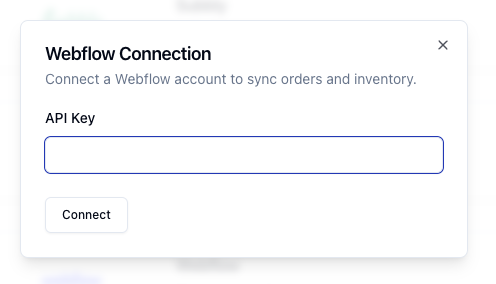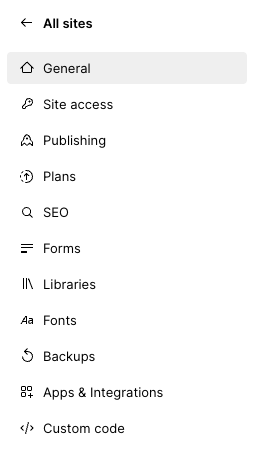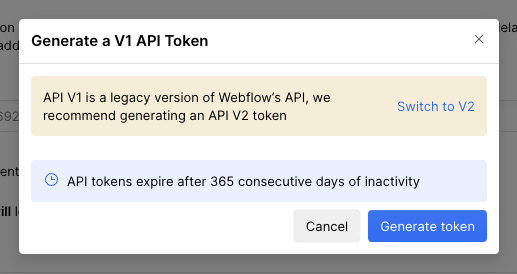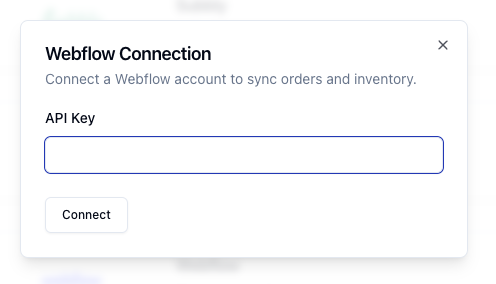Skip to main contentTo connect your Webflow account to Pimento, follow the below steps:
- Navigate to the Settings section of the Webflow dashboard. Select Apps & Integrations from the sidebar
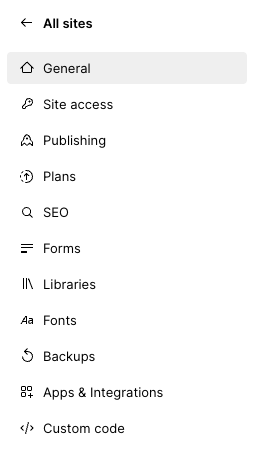
- Scroll down to API Access and press Generate V1 token

- Select Generate token from within the popup. Copy the API Key which is generated.
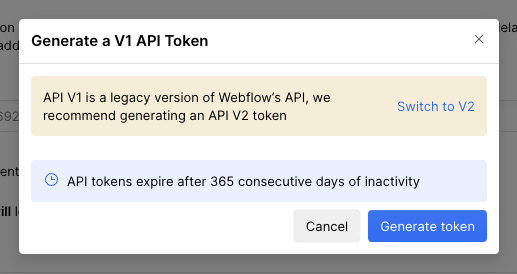
- Once you have these credentials, navigate to Settings > Integrations within the Pimento dashboard, and press Connect within the Webflow section.

- Enter the API Key you generated in the earlier steps and then press Connect. Your Webflow store is now connected to Pimento.