1. Open Swap Commerce Integration
Navigate to the Swap Commerce integration settings within the Pimento dashboard.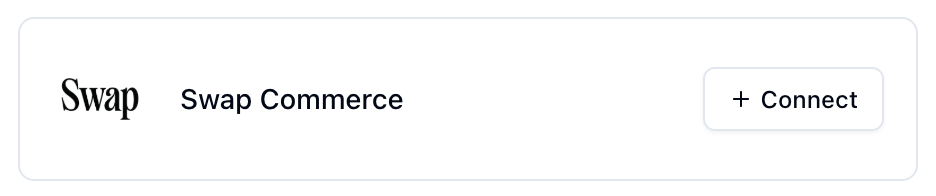
2. Copy Webhook URL
Copy the webhook URL exactly as shown on the settings page. Copying this incorrectly will result in no orders being downloaded.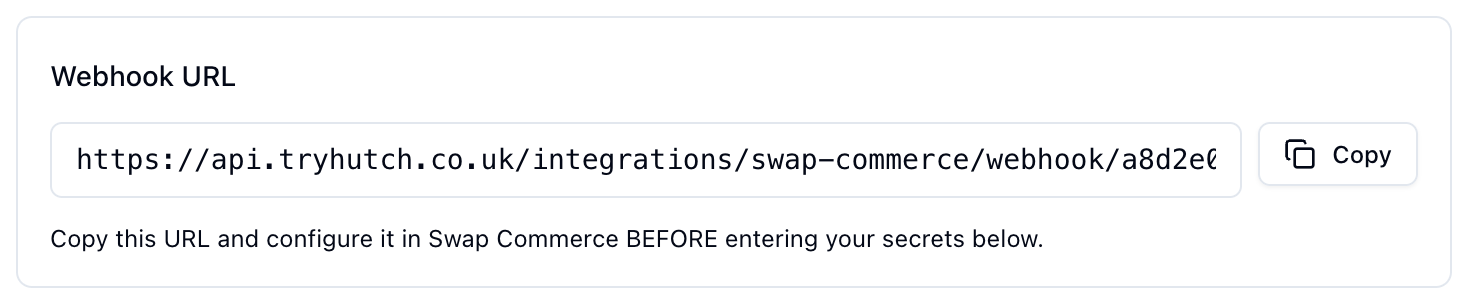
3. Configure Webhook in Swap
- Navigate to Integrations in your Swap dashboard
- Click New webhook
- Give it a name (e.g., “Hutch Returns”)
- Paste the webhook URL from above
- Select the Return event
You will need to create two separate webhooks: one for create events and one for update events.
- After creating the webhook, copy and save the Webhook Secret shown
4. Generate Returns QC API Key
- Go to Returns → Quality Control Settings in Swap
- Enable Quality Control
- Click Generate API Key
- Copy the token from the popup
5. Complete Integration
- Enter the Webhook Secret from Step 3
- Enter the QC API Key from Step 4
- Click Connect Integration
